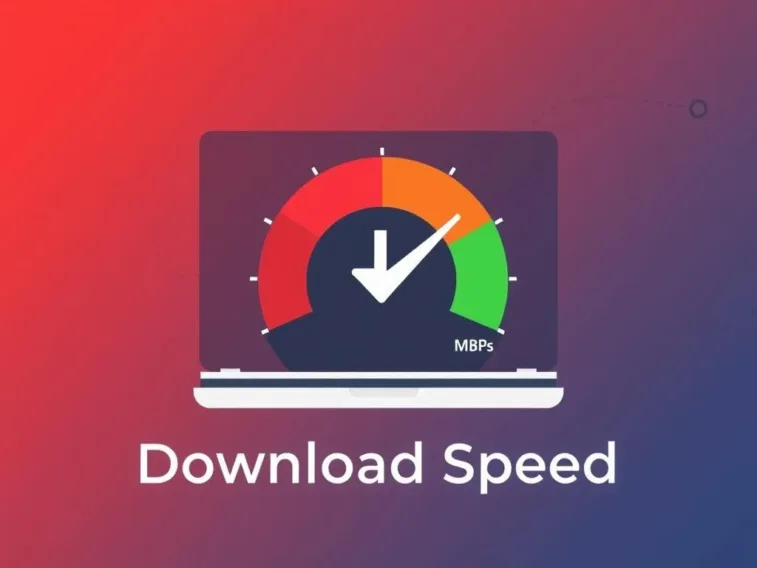Boost or increase your internet Mbps download speed with our comprehensive guide! Learn how to test your speed, optimize your setup, and consider upgrades for a faster online experience in 2025.
How to Increase Your Internet Mbps Download Speed: A Comprehensive Guide
To increase your Mbps download speed, test your current speed, upgrade your modem and router, optimize Wi-Fi settings, limit background applications, and consider using wired connections for stability. Additionally, reduce connected devices during peak times and evaluate higher-speed internet plans to meet your household’s needs efficiently.
Introduction
What does it feel like when a video buffers endlessly or a file download crawls at a snail’s pace? Slow internet download speeds can disrupt everything from work to entertainment, leaving you frustrated. But what if you could take control and boost your speed? Internet download speed, measured in megabits per second (Mbps), determines how quickly data reaches your device, impacting streaming, gaming, and file transfers.
Through a Socratic exploration, this guide invites you to reflect on the factors slowing your connection and discover practical strategies to enhance it. From optimizing your setup to considering upgrades, we’ll ask thought-provoking questions to help you uncover the best ways to increase your Mbps Download Speed in 2025.
What Is Download Speed?
How would you describe the speed at which your favorite movie loads? Download speed measures how fast data travels from the internet to your device, expressed in Mbps. For example, a 100 Mbps connection can theoretically download 12.5 megabytes per second (since 1 byte = 8 bits). Higher speeds mean faster downloads, smoother streaming, and quicker browsing. But what might prevent you from achieving the speed your plan promises? Could factors like network congestion or outdated hardware be at play?
Factors Affecting Download Speed
What elements in your home or internet setup might influence how fast data reaches you? Several factors can impact your download speed, each offering opportunities for improvement:
- Internet Plan: Your ISP’s speed tier sets the maximum possible speed. A 25 Mbps plan won’t match a 1000 Mbps one.
- Connection Type: Fiber optic offers the fastest speeds, followed by cable, DSL, and satellite, which is typically slower.
- Network Congestion: Peak usage times, like evenings, can slow speeds due to shared bandwidth.
- Hardware: Outdated modems or routers may not support high speeds.
- Device Capabilities: Older devices might struggle with modern speeds.
- Wi-Fi Distance and Interference: Being far from the router or facing interference from other devices can weaken signals.
- Server Performance: Slow or distant servers can limit download speeds.
- Background Applications: Apps like streaming services or updates can consume bandwidth.
How might these factors interact in your home? Could one, like a crowded network, be the main culprit slowing your downloads?
Ensuring You’re Getting the Speed You’re Paying For
How can you confirm whether your internet is performing as promised? Could a simple test reveal hidden issues? Start by checking your current speed and comparing it to your plan.
Step 1: Test Your Current Speed
Visit a speed test website like Speedtest.net or Fast.com. Click “Go” or “Start Test” to measure your download speed, upload speed, and ping. Run multiple tests at different times to account for variations. What do the results tell you? Are you getting close to the speed advertised by your ISP, or is there a significant gap?
Step 2: Compare with Your ISP Plan
Review your internet plan’s details to see the promised download speed. For example, a 100 Mbps plan should deliver close to that under ideal conditions. If your tests show 50 Mbps or less, what might be causing the shortfall? Could it be a temporary issue or a persistent problem with your setup?
Step 3: Troubleshoot Common Issues
If your speed is lower than expected, what steps could you take to fix it? Try these:
- Restart Your Modem and Router: Power cycle your devices to clear temporary glitches. Unplug them for 30 seconds, then plug them back in.
- Check for Outages: Visit your ISP’s website or contact their support to confirm there are no service disruptions.
- Secure Your Network: Ensure no unauthorized devices are using your Wi-Fi by checking connected devices in your router’s admin panel.
- Contact Your ISP: If issues persist, your ISP may need to investigate line problems or equipment issues.
How would you know if these steps resolved the problem? Could re-running the speed test provide clarity?
Optimizing Your Setup for Maximum Speed
What can you do to squeeze every bit of speed from your current internet plan? Could tweaks to your hardware, software, or habits make a difference? Here are strategies to maximize your download speed.
Hardware Optimization
What role does your equipment play in your internet speed? Could outdated devices be holding you back? Consider these tips:
- Upgrade Your Modem and Router: Ensure your equipment supports your plan’s speed. For example, a gigabit plan requires a modem and router capable of handling 1000 Mbps. Routers with Wi-Fi 6 technology offer faster speeds and better performance in crowded networks.
- Use Wired Connections: Connect devices like computers or gaming consoles directly to the router with an Ethernet cable for stable, high-speed performance. Why might a wired connection outperform Wi-Fi?
- Optimize Wi-Fi Settings: Place your router in a central, elevated location, free from walls or large objects. Use the 5GHz band for higher speeds, though it has a shorter range than 2.4GHz. Update your router’s firmware to improve performance and security. How could repositioning your router enhance your signal strength?
Software Optimization
What programs might be quietly slowing your downloads? Could managing them improve your speed? Try these:
- Close Background Applications: Shut down apps like streaming services, cloud backups, or automatic updates that consume bandwidth. On Windows, use Task Manager to identify high-bandwidth processes; on macOS, check Activity Monitor.
- Use a Download Manager: Tools like Free Download Manager or JDownloader can accelerate downloads by splitting files into parts and downloading them simultaneously. Why might this be faster than a browser’s default download feature?
- Consider DNS Settings: While changing DNS servers (e.g., to Google DNS at 8.8.8.8 or Cloudflare DNS at 1.1.1.1) primarily speeds up domain resolution, it may slightly improve browsing speed. Test if it impacts your downloads. How would you know if a DNS change is effective?
Usage Optimization
How do your habits affect your download speed? Could small changes make a big impact? Explore these:
- Limit Connected Devices: Reduce the number of devices on your network, especially those streaming or downloading. Use your router’s Quality of Service (QoS) settings to prioritize bandwidth for critical devices. Why might fewer devices mean faster downloads?
- Schedule Downloads: Perform large downloads during off-peak hours, like late at night, when network congestion is lower. How could timing your downloads improve performance?
- Choose Closer Servers: When downloading files, select servers or mirrors geographically closer to you, as they often provide faster speeds. For example, when downloading software like Linux distributions, choose a regional mirror. What difference might server location make?
Considering an Upgrade for Higher Speeds
If you’ve optimized your setup and still need faster downloads, what might prompt you to upgrade your plan? Could your household’s needs justify a higher speed tier? Here’s how to decide:
- Evaluate Your Needs: Consider the number of users, devices, and activities (e.g., 4K streaming, gaming, or large file downloads). A household with multiple users may need 100 Mbps or more, while a single user might manage with 25 Mbps.
- Check Available Plans: Contact your ISP to explore faster plans. For example, upgrading from 50 Mbps to 200 Mbps could significantly reduce download times.
- Explore Connection Types: If available, switch to fiber optic, which offers speeds up to 1 Gbps or more, compared to cable or DSL. Why might fiber be a game-changer for your internet experience?
Download Time Comparison
How do different speeds affect download times? Here’s a table showing approximate times for various file sizes at different Mbps:
| File Size | 10 Mbps | 50 Mbps | 100 Mbps |
|---|---|---|---|
| 100 MB | 80 sec | 16 sec | 8 sec |
| 1 GB | 13.7 min | 2.7 min | 1.4 min |
| 10 GB | 2.3 hours | 27.3 min | 13.7 min |
This table illustrates the impact of higher speeds. How might these times influence your decision to upgrade?
Conclusion
What steps will you take to boost your internet download speed? By testing your current speed, optimizing your hardware and software, adjusting your usage habits, and considering an upgrade, you can enhance your online experience. Reflect on your needs—how many devices are on your network, and what activities do you prioritize?—and experiment with these strategies. Regularly monitor your speed with tools like Speedtest.net to track improvements. With these insights, you’re ready to make your downloads faster and your internet smoother in 2025.