Unlock the potential of Google Ads and MCC AdWords Manager Accounts in our comprehensive 2025 guide. Learn how to set up and optimize your advertising strategy effectively, manage multiple accounts seamlessly, and implement best practices to boost your ROI. Perfect for businesses and agencies alike!
Google Ads and MCC AdWords Manager Accounts Setup: A Comprehensive Guide for 2025
In the rapidly evolving landscape of digital advertising, Google Ads remains a cornerstone for businesses seeking to enhance their online presence and engage targeted audiences effectively. Complementing this platform, Google Ads or MCC AdWords Manager Accounts, previously known as My Client Center (MCC), provide a centralized solution for managing multiple advertising accounts, streamlining operations for agencies and businesses with diverse portfolios.
This article offers a detailed exploration of setting up Google Ads accounts and Manager Accounts, outlining their functionalities, setup processes, best practices, and potential challenges. Written in a professional yet accessible tone, it aims to equip users with the knowledge to establish and optimize their advertising infrastructure efficiently.
Understanding Google Ads
Google Ads or MCC AdWords is a robust online advertising platform that enables businesses to create targeted advertisements displayed across Google’s search engine, YouTube, and an extensive network of partner websites. Advertisers bid on keywords to ensure their ads appear when users search for relevant terms or browse related content, paying only when users interact with the ads (e.g., clicks or impressions).
This pay-per-click (PPC) model offers flexibility, allowing businesses to tailor campaigns to specific demographics, locations, and interests, thereby maximizing return on investment (ROI). For small businesses, startups, or large enterprises, Google Ads provides a scalable solution to drive traffic, generate leads, and boost brand visibility.
Key features of Google Ads include:
- Keyword Targeting: Advertisers select keywords to align ads with user search intent.
- Ad Formats: Options include search ads, display ads, video ads, and shopping ads.
- Budget Control: Flexible budgeting allows daily or campaign-specific spending limits.
- Analytics: Detailed performance metrics enable data-driven optimization.
Understanding Google Ads Manager Accounts
A Google Ads Manager Account is a centralized platform designed to oversee multiple Google Ads or MCC AdWords accounts from a single interface. Formerly known as My Client Center (MCC), it is particularly valuable for agencies, marketing professionals, or businesses managing several client or brand accounts. Manager Accounts streamline campaign management, performance tracking, and team collaboration, reducing the need for multiple logins and enhancing operational efficiency.
Key functionalities include:
- Centralized Management: Control multiple accounts from one dashboard.
- Performance Oversight: Monitor key metrics across all linked accounts.
- Access Sharing: Grant team members or clients access with varying permission levels.
- Campaign Creation: Develop and manage campaigns for linked accounts seamlessly.
Setting Up a Google Ads Account
Establishing a Google Ads account is a straightforward process that enables businesses to launch advertising campaigns efficiently. The following steps outline the setup procedure:
- Access the Platform: Navigate to ads.google.com and click “Start Now.”
- Sign In: Use an existing Google account or create a new one to proceed.
- Provide Business Details: Enter essential information, including the business website URL, time zone, and preferred currency. These settings are critical, as they cannot be easily modified later.
- Configure an Initial Campaign: Follow the setup wizard to create a basic campaign, specifying the target audience, budget, and ad type. This campaign can be edited or paused later to align with specific marketing goals.
- Activate the Account: Submit the account for activation, enabling access to ad creation, keyword selection, and budget management tools.
This process typically takes 10-15 minutes, and users can refine their campaigns post-setup to optimize performance. For detailed guidance, refer to Google’s official support resources at support.google.com/google-ads.
Setting Up a Google Ads Manager Account
For those managing multiple Google Ads accounts, a Manager Account is essential for streamlined oversight. The setup process is as follows:
- Navigate to Manager Accounts: Access the Manager Accounts section via ads.google.com by selecting “Create a Manager Account” from the account management menu or searching for “Google Ads Manager Account.”
- Sign In: Use a Google account not currently linked to an existing Google Ads account to avoid conflicts. This ensures clear separation between individual and managerial accounts.
- Enter Business Information: Provide details such as the business name and primary purpose (e.g., managing client accounts or internal campaigns). This information helps Google tailor the account’s functionality.
- Create the Manager Account: Submit the setup form to activate the Manager Account, which provides access to a centralized dashboard for account management.
- Link Existing Accounts: Within the Manager Account, navigate to the “Accounts” tab, select “Link existing accounts,” and enter the customer ID of each Google Ads account to be linked. Send invitations to account owners, who must accept to complete the linkage.
This process enables efficient management of multiple accounts, with the ability to monitor performance, adjust budgets, and create campaigns from a single interface. For additional details, consult Google’s Manager Account setup guide at support.google.com/google-ads.
Best Practices for Effective Management
To maximize the benefits of Google Ads and Manager Accounts, consider the following best practices:
- Organize Accounts with Labels: Use labels or folders to categorize accounts by client, campaign type, or other relevant criteria, enhancing navigational efficiency.
- Implement Cross-Account Conversion Tracking: Configure conversion tracking across linked accounts to monitor performance metrics, such as leads or sales, from a single dashboard.
- Utilize Shared Budgets: Allocate budgets across multiple accounts to optimize spending, particularly for campaigns with similar objectives.
- Regularly Review Performance Metrics: Leverage the Manager Account dashboard to analyze key performance indicators (KPIs) like click-through rates, cost-per-click, and conversions, enabling data-driven optimizations.
- Leverage Automation Features: Employ Google Ads’ automation tools, such as smart bidding and automated rules, to enhance campaign efficiency and reduce manual oversight.
These practices ensure streamlined operations and improved campaign outcomes, particularly for users managing multiple accounts.
Common Challenges and Mitigation Strategies
While setting up Google Ads and Manager Accounts is generally straightforward, several challenges may arise:
- Account Linking Errors: Incorrect customer IDs or unaccepted invitations can prevent account linkage. Double-check IDs and ensure timely acceptance by account owners.
- Email Conflicts: Using the same Google account for both a Google Ads account and a Manager Account can cause confusion. Use separate accounts to maintain clarity.
- Learning Curve: The Manager Account interface may require initial familiarization. Utilize Google’s tutorials and support resources to accelerate onboarding.
- Performance Monitoring: Without proper setup, tracking performance across multiple accounts can be cumbersome. Implement cross-account conversion tracking early to simplify analysis.
Addressing these challenges through careful setup and ongoing education ensures a smooth user experience.
Comparison of Google Ads and Manager Account Features
The following table summarizes the key features and benefits of Google Ads accounts and Manager Accounts, aiding in understanding their distinct roles:
| Feature | Google Ads Account | Manager Account |
|---|---|---|
| Purpose | Create and manage individual campaigns | Oversee multiple Google Ads accounts |
| Access | Single account access | Centralized dashboard for linked accounts |
| Key Features | Keyword bidding, ad creation, analytics | Cross-account management, shared budgets |
| Best For | Individual businesses or campaigns | Agencies, multi-account managers |
| Setup Complexity | Simple, 10-15 minutes | Moderate, requires account linking |
Real-World Application
Consider a small marketing agency managing campaigns for multiple clients, such as a bakery, a tech startup, and a retail store. By setting up a Google Ads account for each client, the agency can create tailored campaigns targeting specific audiences (e.g., local customers for the bakery, tech enthusiasts for the startup). Using a Manager Account, the agency consolidates oversight, monitors performance across all campaigns, and adjusts budgets efficiently. This centralized approach saves time, enhances campaign performance, and allows the agency to provide detailed reports to clients, fostering trust and collaboration.
Conclusion
Google Ads and MCC AdWords Manager Accounts are indispensable tools for businesses and agencies seeking to optimize their online advertising efforts. A Google Ads account enables targeted campaign creation, while a Manager Account streamlines the management of multiple accounts, offering efficiency and scalability.
By following the outlined setup processes and best practices, users can establish a robust advertising infrastructure that drives measurable results. Regular performance monitoring and automation leverage further enhance campaign outcomes, ensuring businesses remain competitive in the digital marketplace. For those new to Google Ads, exploring the platform’s support resources and tutorials can accelerate the learning process, paving the way for successful advertising campaigns.
Sources:
- Google Ads Official Website
- Google Ads Help Center
- Search Engine Journal: Guide to Google Ads Manager Accounts
Note: This article is for informational purposes only and not professional advice. Verify platform features and requirements before proceeding.

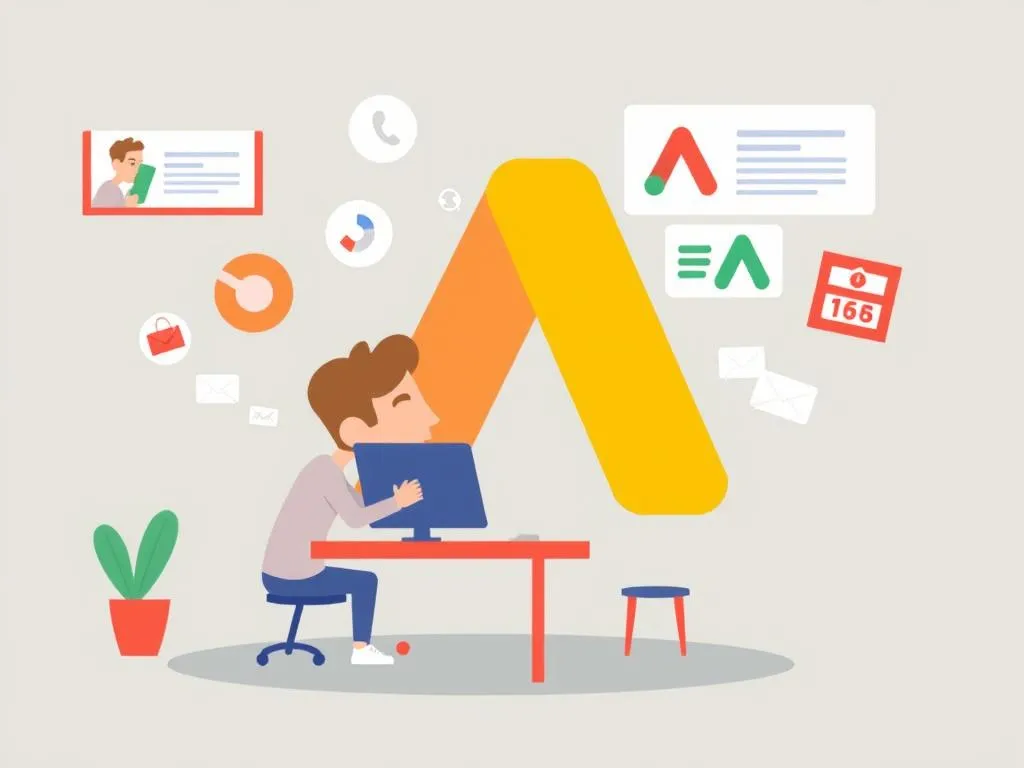



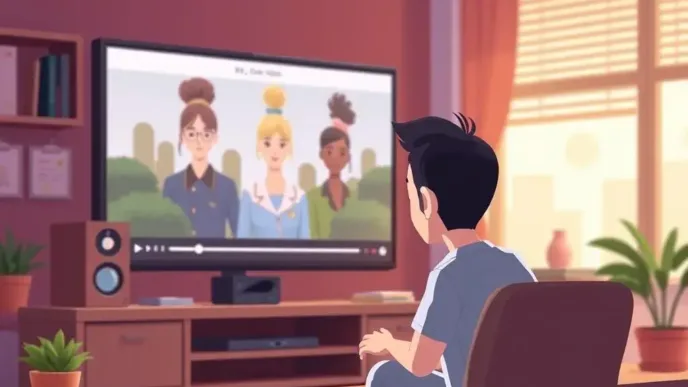

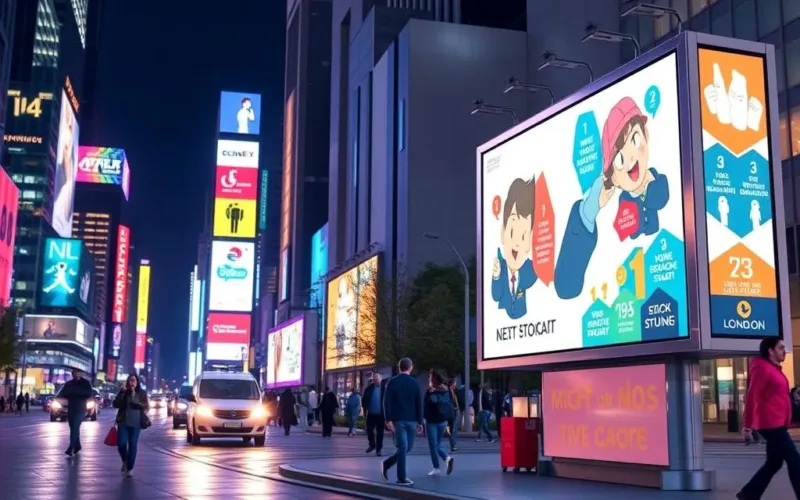
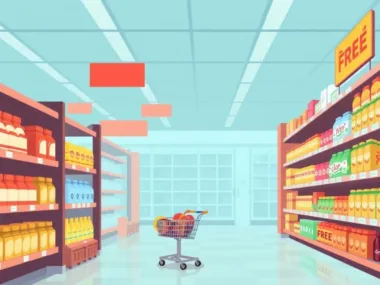
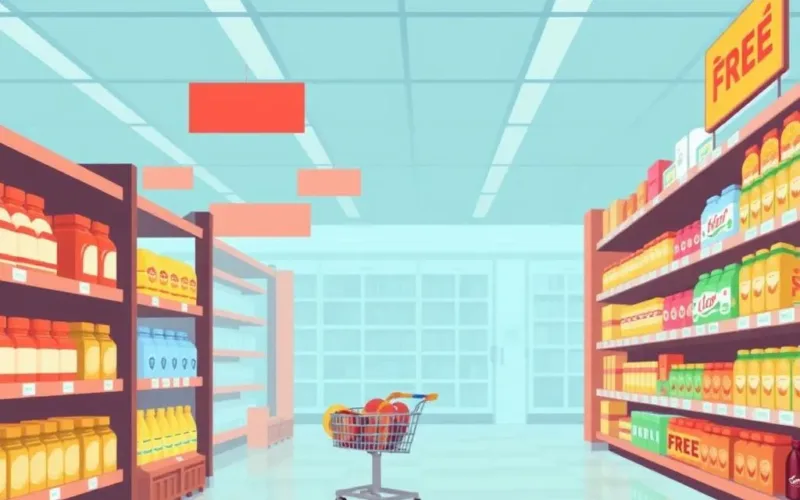


Leave a Reply